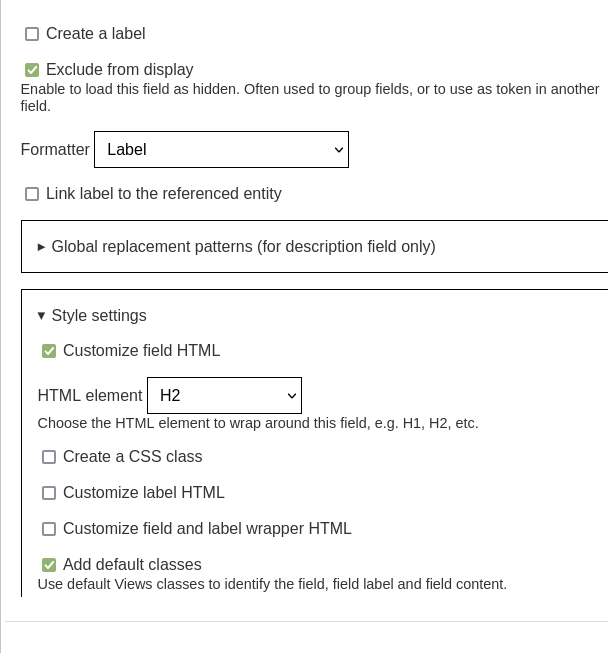Views is a powerful tool for creating and displaying lists of content in Drupal.
Views display types

Page
Pages have a URL, and can create a menu link or tab.
You can define parameters in the URL to use as filter arguments.
Block
Place views listings on other pages as blocks.
Other
Attachment, Embed, Entity Reference, Feed.
Views display formats
Here are the default formats provided.
Unformatted list
The default style simply lists content with a div for each row.
Entity or field display.
Rows can be grouped by a field.
HTML list
List content with an ordered or unordered list.
Table
List content as a table.
Columns can be sorted.
Responsive grid
Provides a configurable grid.
Fields vs Display mode
You can display a list of content using it's display mode, or select specific fields to display.
If you use a display mode, configure how it looks outside the view, and just use the view to control the sort and filtering.
If you use fields, you can define how each field is displayed in the view.
Rearrange fields
If you're displaying fields in your view, there is a button to rearrange the order of the fields.
There is also a quick way to bulk delete fields in the dialog.
If you want to use a field's value inside another field using twig, you will need it to be displayed before it.
Hidden fields
Fields can be added to the view and set as hidden when you want to use the value in another field.
Filters
Exposed Filters
Filters can be exposed, giving the user control over over the filtering value.
Exposed Form Settings
Expose your filter form as a block to place it somewhere else.
Administrative Views
The content admin listing is built with Views, so you can modify it. For example, you could add extra fields to display.
Default home page view
When you install the standard Drupal profile, it is set up with a view as the home page. This will list article content you create. If you create new content types, those will be shown here too.
It uses the teaser display mode, so you can configure different content types to show different fields in the listing.
If you replace this with your own home page, you may want to disable or delete this one. Otherwise it will expose all your site's content at /node.
Groups
Views can group items by a field, such as the content type or a taxonomy term.
Views Display Grouping
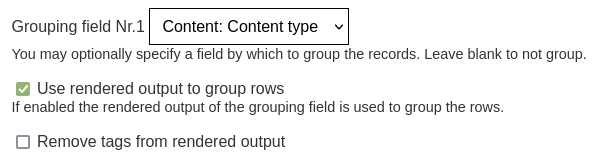
Views Group Field Settings